Media Server
The media server streams your digital media files that are stored on the network drive to other UPnP-AV and DLNA compliant clients (e.g. PS3 and Xbox360) on the home network.
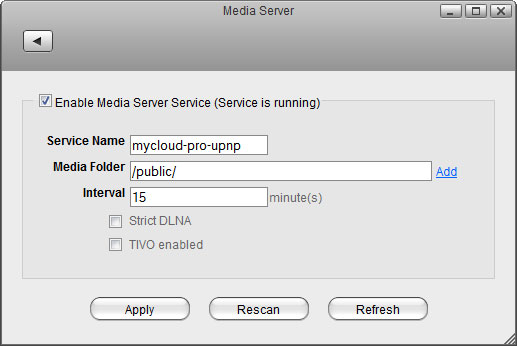
| Field | Description |
|---|---|
| Enable Media Server Service | Select the check-box to enable the media server. The current state of the service is displayed as “Service is stopped” or “Service is running”. |
| Service Name | The name under which your media server is recognized in the home network. |
| Media Folder | Click Add, select the directory where your media files are stored and click Open to add that directory to the folders that will be scanned for media files. You can add multiple folders, separated by a semicolon (;). |
| Interval | Set the notify interval, in minutes. This interval deals with the multicast of the media server's presence on the network. By default this is set to 15 minutes. |
| Strict DLNA | Check Strict DLNA to strictly adhere to official DLNA standards. This will allow server-side downscaling of very large JPEG images, which may hurt JPEG serving performance on (at least) Sony DLNA products. We recommend leaving this option disabled unless you are having a particular issue with JPEG images. |
| TiVo Enabled | Check TiVo Enabled to enable support for streaming *.jpg and *.mp3 files to a TiVo device supporting HMO. |
| Apply | Click Apply to save the changes. |
| Rescan | Manually rebuild the database and scan for new files. |
For more information about how to use the media server, please see File Management > Media Server.
To find DLNA compliant media devices that can play your media files on the network drive, look for the “DLNA Certified” logo or use the Product Search on the official DLNA website.
To see which media formats your UPnP or DLNA client supports, please check the user manual of the respective device. Even though the media server can stream a certain format, it does NOT necessarily mean that the client is also able to access and play the file.
Supported Media Formats
| Group | Profile Name |
|---|---|
| Image |
|
| Audio |
|
| Video |
|