This is an old revision of the document!
Table of Contents
MyCloud for Facebook on iOS
This application helps you to upload images from your mobile device to the network drive and simultaneously post them on Facebook.
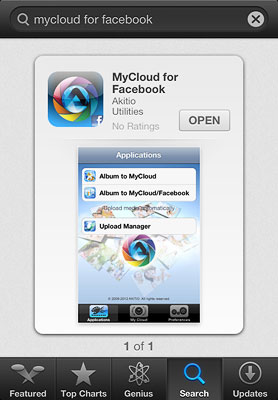
To download the app, go to the Apple App Store at https://itunes.apple.com/app/id552294348?mt=8 or search for mycloud for facebook.


Login
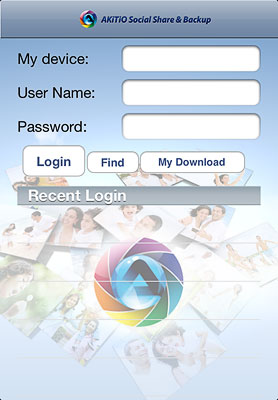
| Field | Description |
|---|---|
| My device | Enter the IP address, the MAC address or the device name that you have registered for your network drive. |
| User Name | Enter the username of your account on the network drive (e.g. admin). |
| Password | Enter the password of your account on the network drive (e.g. admin). |
| Login | Login to your network drive. |
| Find | Locate any network drives that are connected to the same local network. Your mobile device has to be connected through WiFi in order for this function to work. |
Login
- Enter the device name of your network drive, the MAC address or the IP address.
- Enter the username and password of your account on the network drive (e.g. admin/admin).
- Click Login to login.
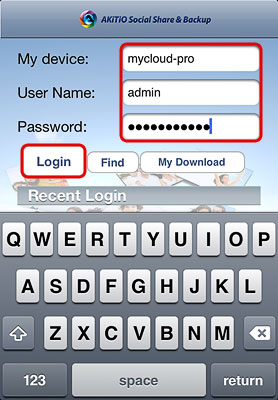
Find
- Make sure your mobile device is connected through WiFi to the same local network as your network drive.
- Click Find to locate all the network drives on the local network.
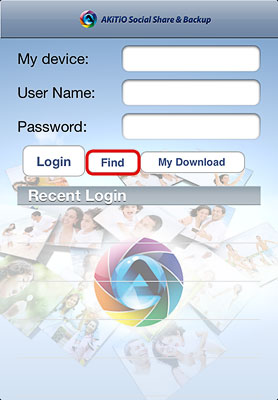
- Select your device from the list.
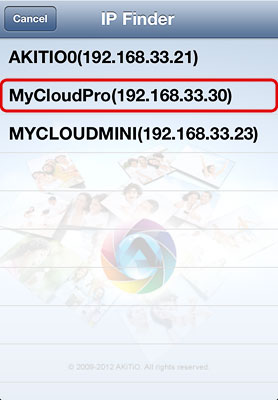
- The local IP address of your device has been filled in for the device name. You can now login with your username and password.
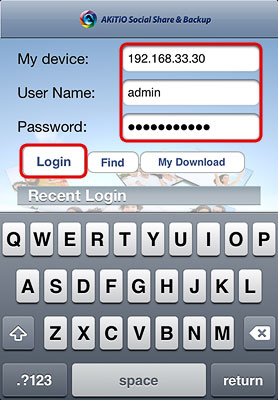
Applications
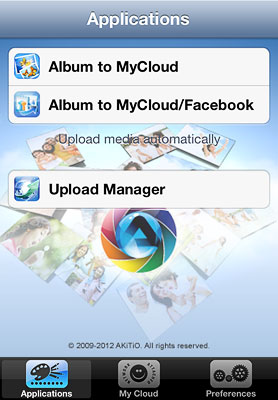
| Application | Function | How To |
|---|---|---|
| Album to MyCloud | Upload images from your album on the mobile device to your NAS. | Click on Album to MyCloud, locate the image that you would like to upload and select it to upload the file to your NAS. |
| Album to MyCloud/Facebook | Upload images from your album on the mobile device to your NAS and simultaneously post them on YouTube. | Click on Album to MyCloud/Youtube, locate the image that you would like to upload and select it to upload the file to your NAS. Follow to upload wizard to sign in to Facebook and post the file on your Facebook account at the same time. |
| Upload Manager | Check the status, pause and cancel file upload(s). | Click on Upload Manager and you can view the status of any file uploads that are currently in progress. By default and after the upload is completed, this screen is blank. |
Album to MyCloud
- Click on Album to MyCloud.
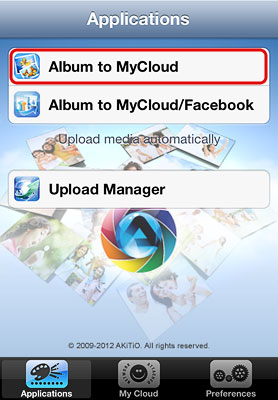
- Select your album from the list.
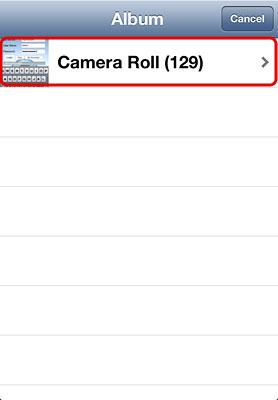
- Select an image to upload it to your network drive.
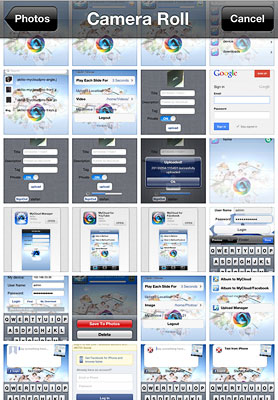
Album to MyCloud/Facebook
- Click on Album to MyCloud/Facebook.
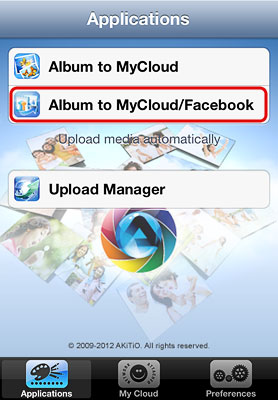
- Select your album from the list.
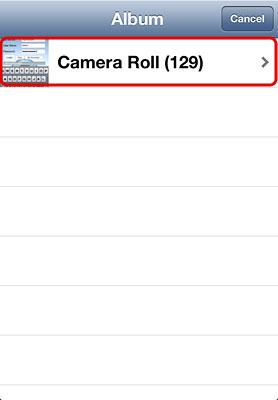
- Select the image that you would like to upload.
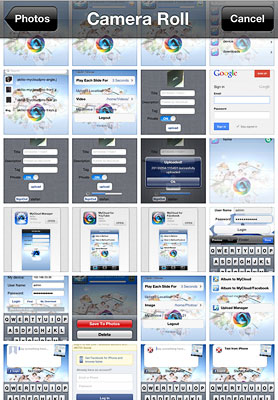
- To post the image on your Facebook account, click Login.
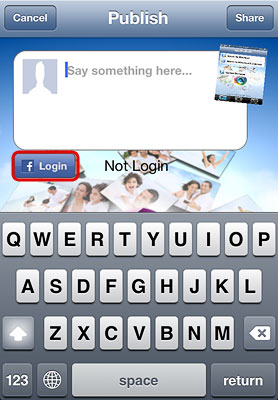
- Enter your email and password for the Facebook account and click Log In.
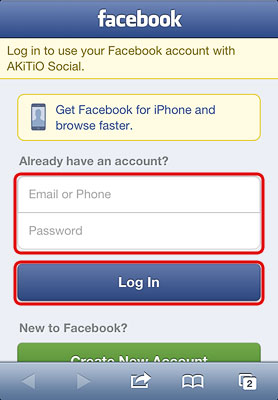
- Enter a message or description and then click Share to post the image on Facebook.
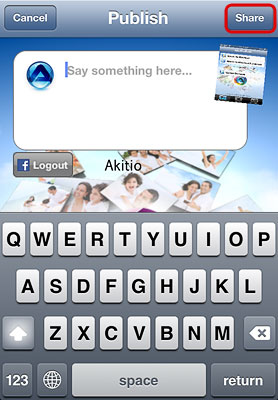
- Wait for the upload process to complete.
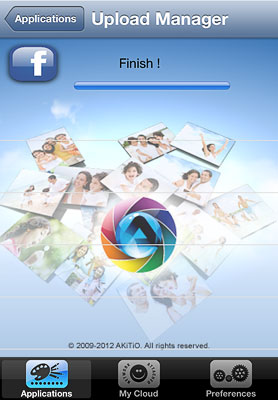
Upload Manager
You can use the upload manager to view the status of the file uploads that are currently in progress and if needed, pause or delete an upload. By default and after the upload is completed, this screen is blank.
- To pause or resume an upload, click on the Pause or Play button.
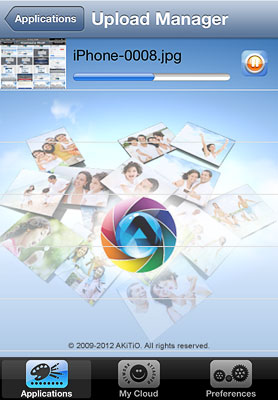
- To delete an upload, tap on the file and click Delete.
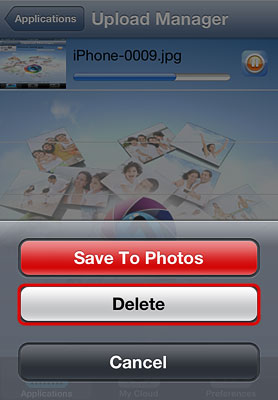
My Cloud
The MyCloud file explorer allows you to browse and view the files that are stored on the network drive.
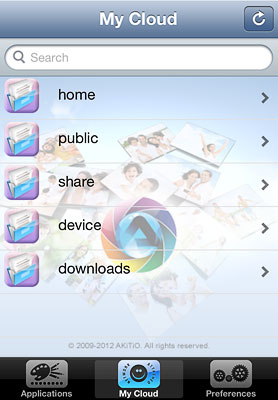
| Folder | Description |
|---|---|
| home | Contains the private files of the currently logged in user. |
| public | The public folder, which can be accessed by all the logged in users. |
| share | Contains the folders and files that were shared with you by other users. |
| device | The administrator can access the external USB drives inside this directory. |
| downloads | The administrator can access the the files which were downloaded by the downloader application in this directory. |
For a more advanced file explorer with file sorting and download function for offline viewing, please use the Akitio MyCloud app instead.
Preferences
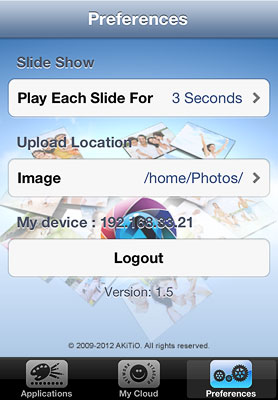
| Setting | Function |
|---|---|
| Play Each Slide For | Time interval for the image slideshow. |
| Image | Path where the uploaded images are stored. |
| Logout | Logout from your network drive. |
