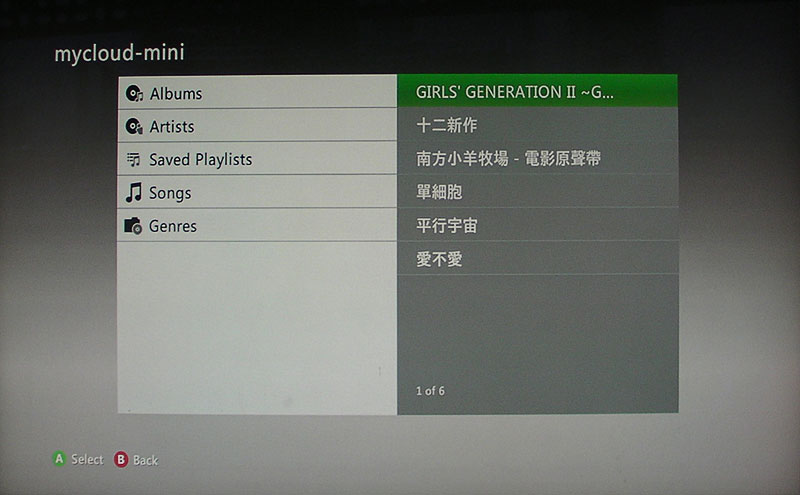This is an old revision of the document!
Table of Contents
媒體伺服器
有很多種與「媒體伺服器」相容的裝置,如電腦、電視、相機以及電玩遊戲機。請先確認以下條件是否符合,才能使用「媒體伺服器服務」讀取「私有雲」上的影音檔案。(不同的裝置可能會有些微的設置差異,請參考你的裝置的說明文件。)
- 將DLNA相容的裝置和「私有雲」連接到相同的區域網路中。
- 在你的「私有雲」中,確認「媒體伺服器」服務已啟動。
- 當裝置開啟後,搜尋「私有雲」以及將它加入到媒體伺服器列表中。則「私有雲」中的媒體檔案將可以被DLNA相容裝置給讀取。
要找出如果您的設備是否支援,請看看您裝置是否有支援 DLNA 或 UPnP。「媒體伺服器」是一個符合 UPnP 規範的服務。你只需要支援相同功能的播放裝置,就能夠透過 UPnP 服務,直接播放「私有雲」中的影音檔案。您可以上 DLNA 網站(http://dlna.org)確認您的產品是否支援。
如果一些影音檔案沒有顯示或無法播放,並且重新啟動「媒體伺服器」功能後還是沒有改善這個問題,請先確認你的媒體播放器是否有支持該類型的影音格式,並且也嘗試看看在電腦上播放該檔案是否已損毀。如果您仍然有問題,請在「系統設置 > 系統日誌 > 媒體伺服器」中檢查日誌,查看問題發生的原因。如果有必要,請將該影音檔案轉換為另外一種格式。
Setup Media Server
- Login to your network drive as administrator.
- Go to Preferences > Media Server.
- Make sure the media server service is up and running.
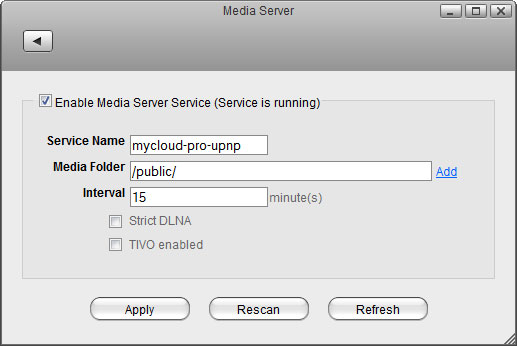
- Click Add and select the folder where the media files that you would like to stream on the home network are stored. You can add multiple folders in different directories but it's better to select only the folders that actually contain the files that you would like to stream, rather than selecting the whole “HOME” directory.
- Click Apply to save and apply the new settings.
If you have added some new files to the network drive and have already waited longer than the preset interval time but the files still do not show up on your media player, disable the media server to stop it and then enable it again to rescan the files and build a new database.
If some of the media files are not displayed or cannot be played correctly and restarting the media server did not solve the problem, please make sure that both the media server and your media player support that type of file format and also try to play the file on your computer first, to make sure the file has not been corrupted. If you still have problems playing a certain file and believe it should be supported, please go to Preference > System Log and check the log for the media server. If the media server is unable to scan the file or there are other problems, you can find more details about the error in the log. If necessary, please convert the files to another format.
Windows Media Player
- Start up Windows Media Player.
- Select your network drive under “Other Libraries”. The name under which the device is listed is the service name you have entered in the media server preferences.
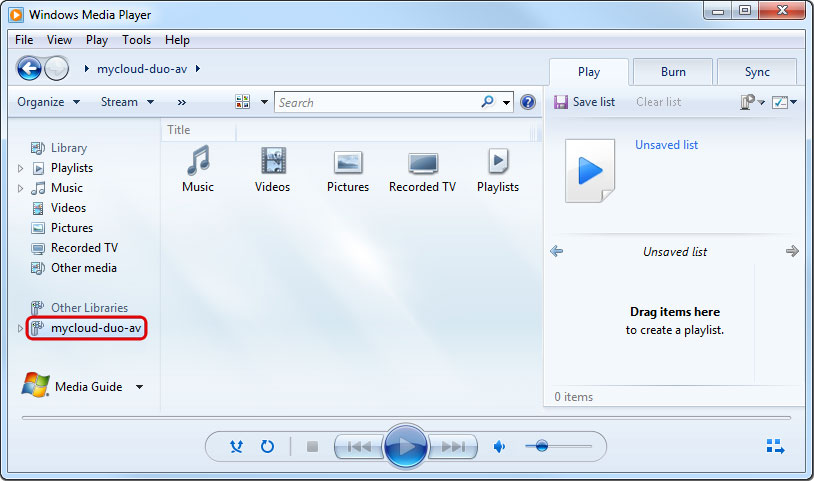
- The media files are sorted automatically by formats (e.g. Music, Videos, Pictures). Select the file type you would like to view.
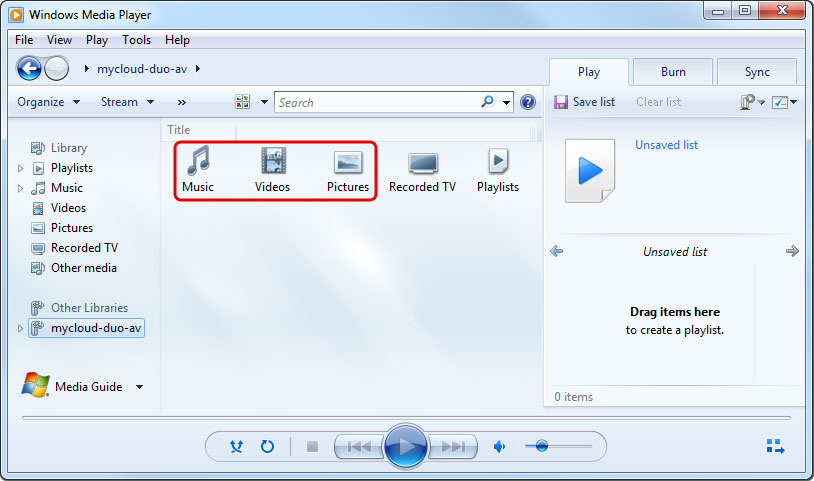
- Depending on the file format, the files can be sorted according to different criteria but you can also simply display all the available files (e.g. “All Music”) or view the files in folder view (e.g. “Folder”) just like the files are stored on your network drive.
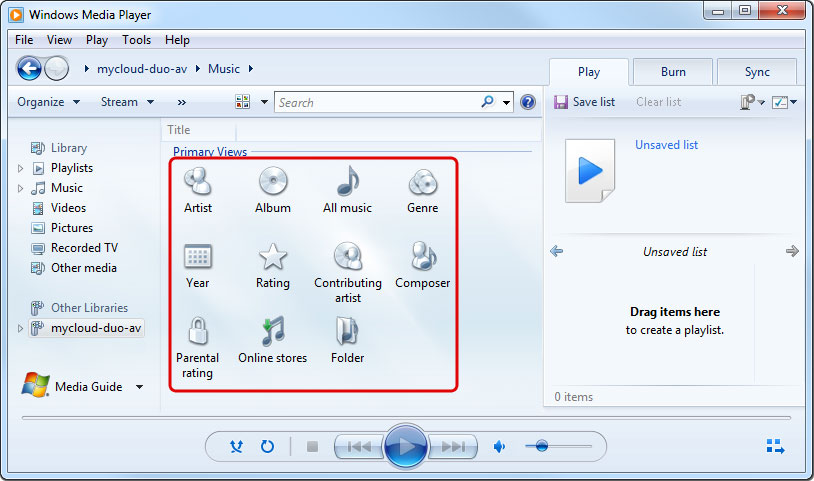
- To start playback, locate the file that you would like to access and double-click on it.
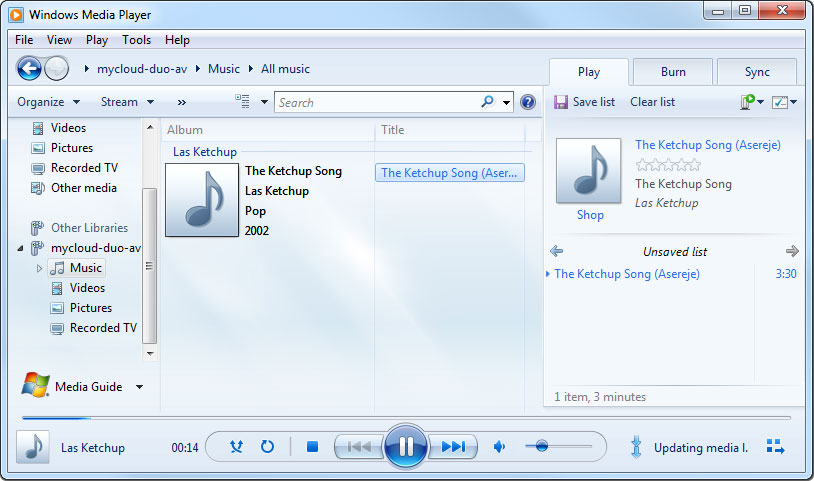
Playstation 3
- On your game console, open the Settings menu, go to Network Settings, select Media Server Connection and Enable it. This will allow the game console to detect the available media servers on your home network.
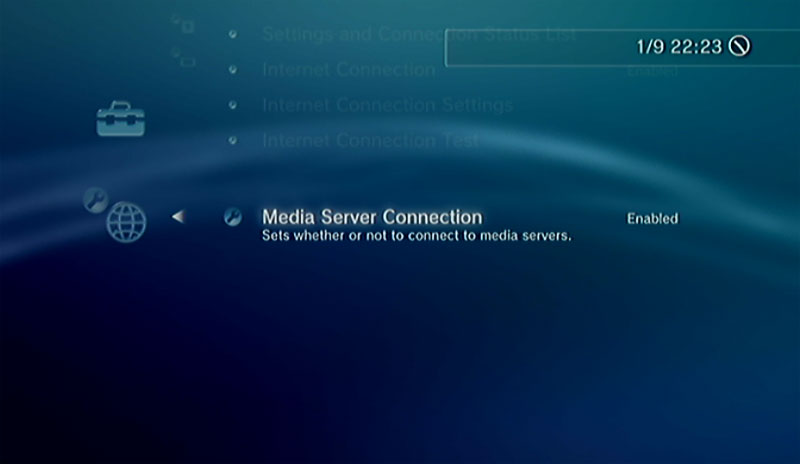
- When you turn on the game console, the available media servers on the home network are automatically detected and a link to it is listed in each category for Photo, Music and Video.
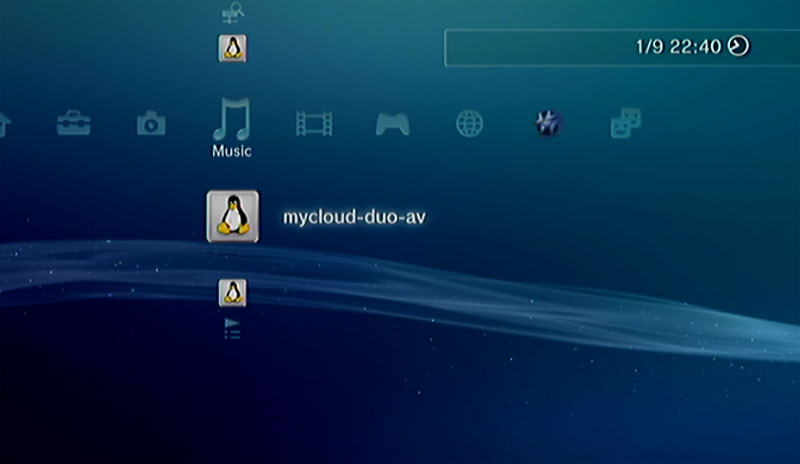
- Select your device and then select the type of files that are stored in the selected category (e.g. Pictures for Photo, Music for Music, Videos for Video).
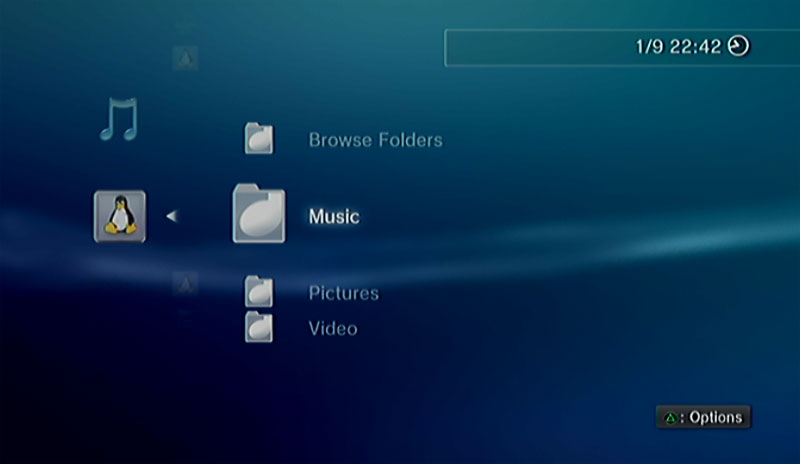
- Depending on the file format, the files can be sorted according to different criteria but you can also simply display all the available files (e.g. “All Music”) or view the files in folder view (e.g. “Folders”) just like the files are stored on your network drive.
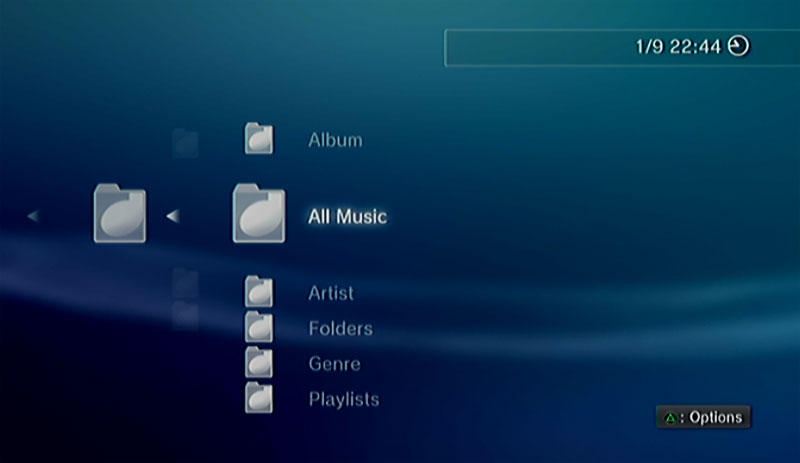
- To start playback, locate the file that you would like to access and press the circle button.
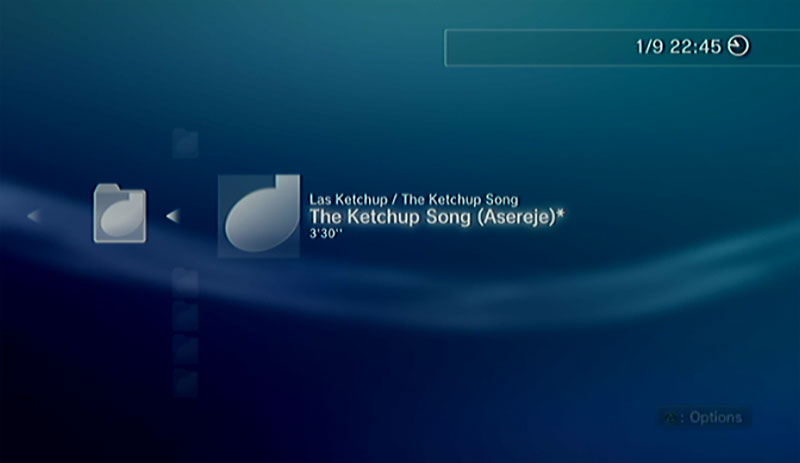
For more information about how to setup and use the Playstation 3 with a media server, please refer to the documentation of your game console at http://manuals.playstation.net/document/en/ps3/current/settings/connectdlna.html.
Xbox360
- On your game console, go to apps and select My Apps.
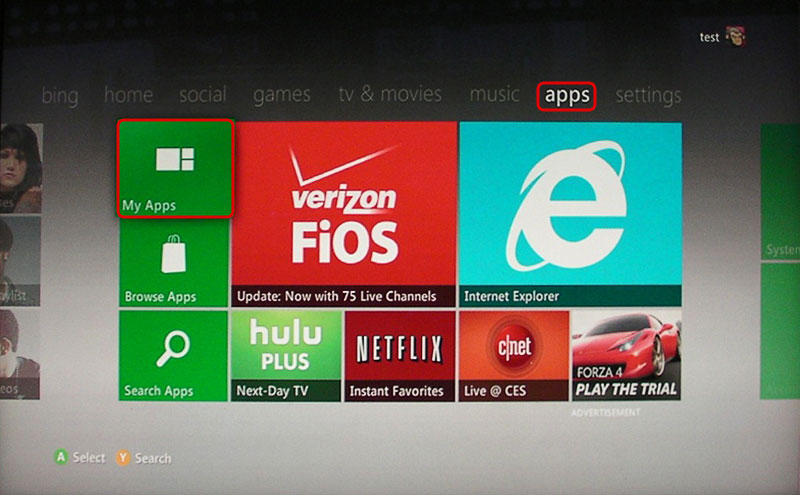
- Depending on the file type you would like to view, select the corresponding media player (e.g. Picture Viewer for images, System Music Player for music, System Video Player for videos).
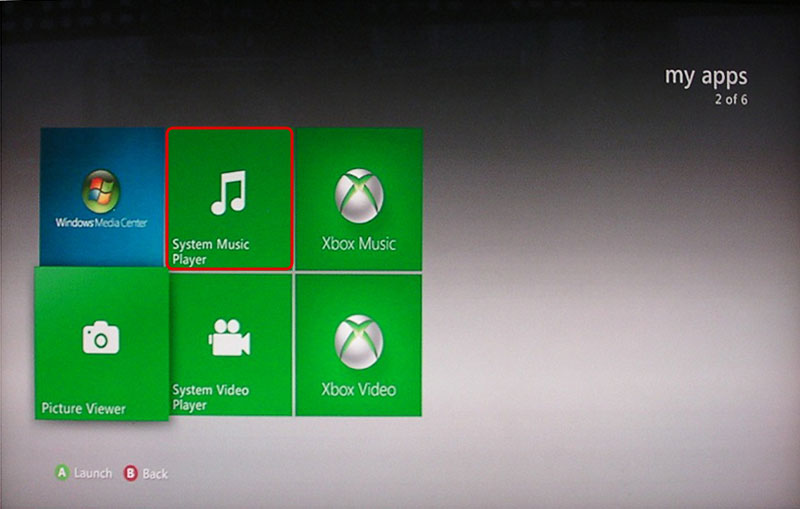
- Select your network drive from the list of available source.
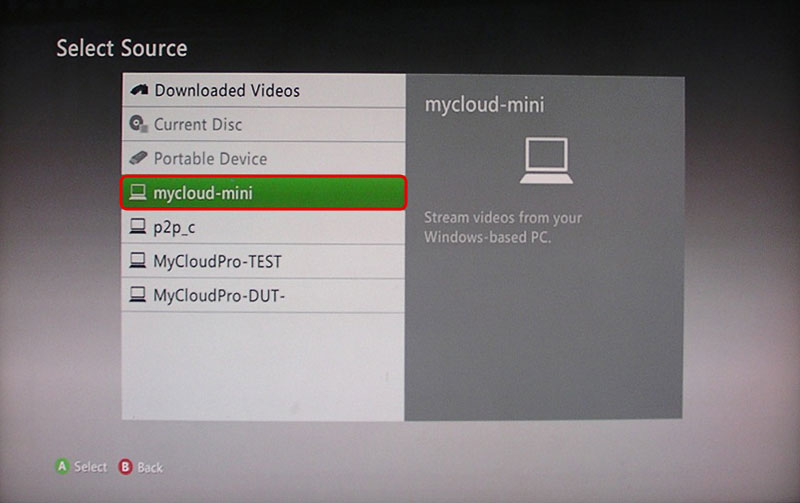
- Locate the file that you would like to access and start playback.