Table of Contents
Login
To configure the settings of your network drive and to manage your files via web interface, login to your device using a web browser (e.g. IE, Firefox, Safari, Chrome). The best way to login to your device is by going through the MyAkitio web portal at http://www.myakitio.com. Under most circumstances, this automatically redirects you to your device, no matter if you are at home or somewhere on the road.
Username: admin
Password: admin
MyAkitio Web Portal
The web portal at http://www.myakitio.com can be accessed from anywhere, no matter if you are at home or not. It will automatically redirect you to your device at home and open the login page.
- Open your web browser (e.g. IE, Firefox, Safari, Chrome).
- Go to http://www.myakitio.com.
- Your default home server name is the MAC address of your network drive. You can find this number on a sticker either on the retail packaging or the device itself.
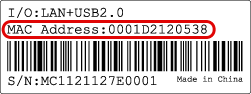
- Select your language (1), enter the name of your home server (2) and click search (3).
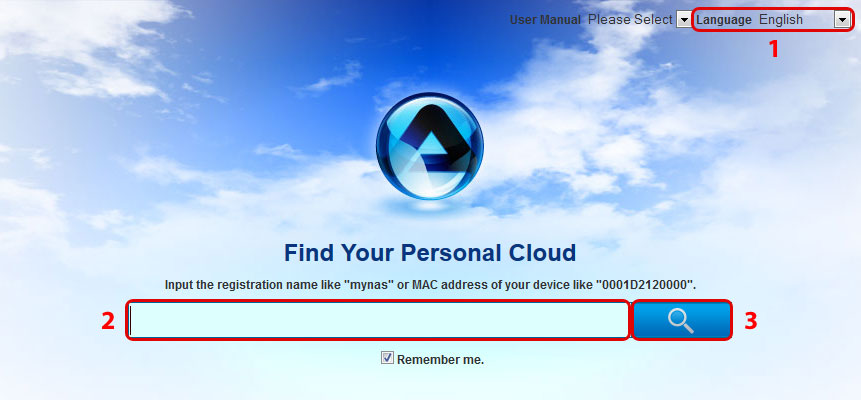
- Login to your account. The default user name and password for the administrator is admin. For security reasons, we strongly recommend changing the password after the first login.
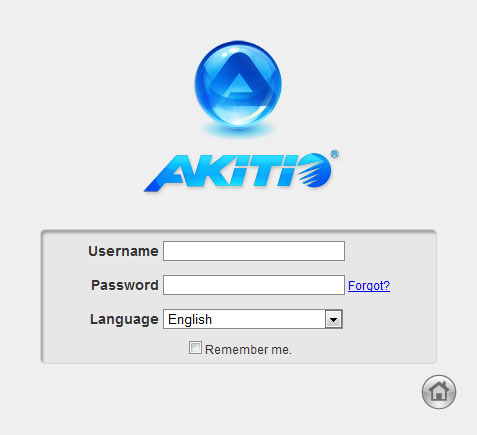
Local Login
If you are unable to login through the MyAkitio web portal, enter the IP address of the network drive directly into the URL field of your web browser to open the login page without going through the web portal.
- Login to your network router.
- Lookup the IP address of your network drive in the DHCP log.
- Copy the local IP address (e.g. 192.168.1.10) and paste it into the URL field of your web browser.
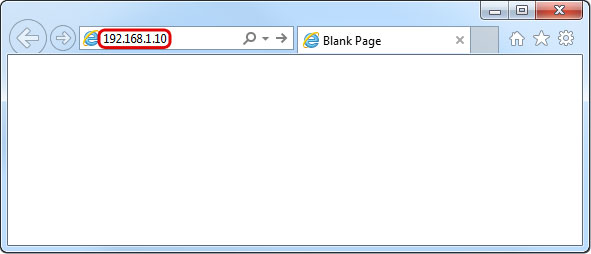
- This opens the login page without going through the web portal.
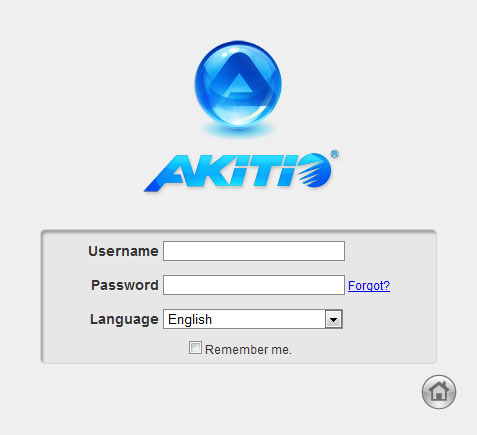
Finder Utility on Windows
If you are unable to login through the MyAkitio web portal and you don't know how to find out the IP address of your network drive, you can download and install the finder utility. This will allow you to scan for the network drive on your home network (LAN) and connect to the login page.
- Make sure that the network drive is connected to the same local network as your computer and that the power is turned on.
- If you have only just turned on the power, wait for about 60 seconds until the OS LED stops flashing and the system is ready.
- Double-click on the iSharingFinder.exe file to start the finder utility.
- It will automatically scan your network and list all the network drives it recognizes. If it does not find your device, click Rescan to run the search again and make sure the program is not being blocked by a firewall.
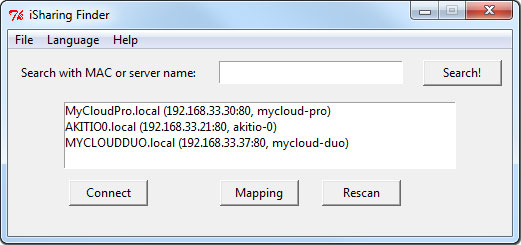
- Copy the IP address of your device and enter it into the URL field of your web browser to open the login page.
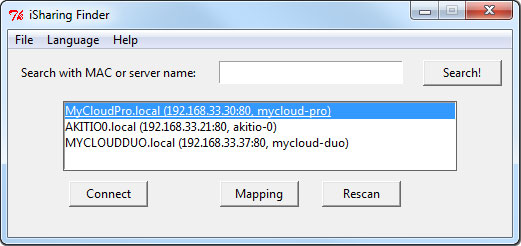
Finder Utility on Mac
If you are unable to login through the MyAkitio web portal and you don't know how to find out the IP address of your network drive, you can download and install the finder utility. This will allow you to scan for the network drive on your home network (LAN) and connect to the login page.
- Make sure that the network drive is connected to the same local network as your computer and that the power is turned on.
- If you have only just turned on the power, wait for about 60 seconds until the OS LED stops flashing and the system is ready.
- Control or right-click and select Open to start the iSharingFinder application.
- It will automatically scan your network and list all the network drives it recognizes. If it does not find your device, click Rescan to run the search again and make sure the program is not being blocked by a firewall.
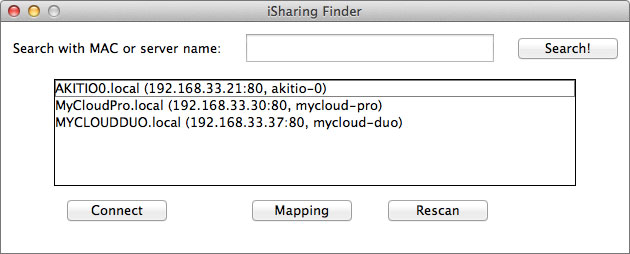
- Copy the IP address of your device and enter it into the URL field of your web browser to open the login page.

