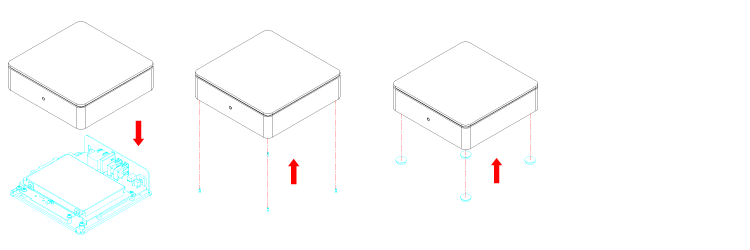Table of Contents
MyCloud Mini
The MyCloud Mini is designed for one portable 2.5“ SATA hard drive. It provides safe and secure network storage plus the ability to easily share your digital content with family and friends. Stream content within your local network to any available UPnP-AV and DLNA device (e.g. PS3, iTunes, Windows 7, etc.). Remotely access your files through any internet connected computer or through our free iPhone, iPad and Android apps.
| CPU |
|
| Memory |
|
| Internal hard drive |
|
| Front I/O |
|
| Rear I/O |
|
Front View
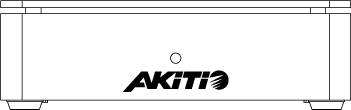
| Flashing blue | System is starting up |
| Blue | System is running and ready |
| Red | System error (system is unable to start up) |
Rear View
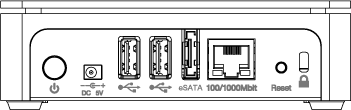
| | Power button |
| DC 5V | Power receptacle |
| | USB 2.0 host port |
| eSATA | eSATA host port |
| 10/100/10000 | Gigabit Ethernet port |
| Reset | System reset button |
| | Security lock slot |
To reset the device back to factory default, press and hold the reset button for 12 seconds and then release it. After the reset, it will be necessary to manually mount the HOME and SWAP partition. Also, even though the private files of the other users can still be accessed by the admin, it will be necessary to recreate the previous user accounts before the users can login again and access their existing data.
Power ON/OFF Procedure
Connect the power supply to your device first and only then plug it into the wall outlet. The system starts up automatically as soon as you plug in the power supply. It takes about 1-2 minutes for the device to go online but the blue system LED will indicate when the system is ready.
To safely turn off the device, press and hold the power button for about 4 seconds until the red LED starts flashing. The system will then shut down all services and about 20 seconds later, it will power down.
If for some reason the system is unresponsive, press and hold the power button for 6 seconds to forcefully shut down the system and cut off the power.
HDD Installation
Remove the screws on the bottom of the case and lift up the top of the enclosure. Install the hard drive in the HDD chassis and fasten the screws on the side to hold it in place.
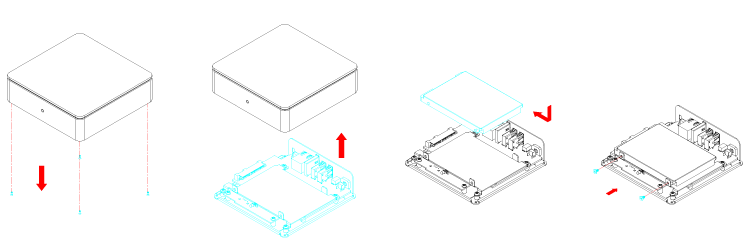
Replace the top enclosure. Fasten the screws on the bottom of the case, place the rubber feet over the screws and stick them on the casing to cover the screws.